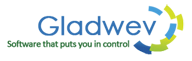Revealing the Best Approach for Converting Olm to Outlook 2010
Did you recently buy a new Windows PC? It could be a nice change from Mac depending on your work type. However, if everything is going good, you must surely be worried about one thing – moving your emails from Mac Outlook to Windows Outlook.
Importing Olm to Outlook 2010 by first Converting it to Pst using this easy to handle Mac utility
Online and Offline Data – The mail exchange these days provide a huge quota to save data. But, it still might be less at times. In those cases, one needs to delete data from server, and keep the files stored offline on Mac. You can do this by exporting everything into archived format called Olm.
Suppose, every email is stored online on servers, you can easily access this data on Windows Outlook by adding the email account and syncing the emails from server using internet connection. It's when the data is stored offline on Mac Outlook (frequently in the form of Olm), that's when the trouble starts seeping in.
Import Olm into Outlook 2010 Using Olm to Pst Converter
Create a dummy email account – To solve the problem, one can very easily create a new dummy email account, and then use the same sync feature to transfer them to Windows Outlook. However, in most cases, the data might be huge to render this method very inefficient, slow, and may be impossible.
In those cases, the best way is to convert .Olm to Outlook 2010 or Pst format. Here's how you can do that.
Convert Olm to Outlook 2010
Outlook 2010 uses Pst file, just as Mac Outlook uses Olm format. So to convert Olm file format to Outlook 2010 supporting format, you need to convert it into Pst format, using a software such as “Olm to Pst Converter Pro”.
“Olm to Pst Converter Pro” - Free Version
Importing Olm to Outlook 2010 is currently not possible, since Olm is not supported by Windows Outlook. You can however convert Olm into Pst using “Olm to Pst Converter Pro”. The free version of the tool can be downloaded here.
This edition requires Mac 10.6 OS X or higher. As a free edition, the only limitation it has that it will convert 10 items per folder from Olm to Pst.
This is certainly the best way to import data from Olm file to Outlook 2010 or any other version. You won't find any data inconsistencies, such as loss of attachments, loss of images, folder hierarchy lost, nested messages corruption, and other failures. The tool is highly stable and works seamlessly with Mac platform and delivers professional results.
How to Import Olm data to Outlook in 3 simple Steps
Once you have downloaded and installed the tool, launch it from your applications list in Mac. Then follow the instructions below –
1. Click “Add Olm files”, go to the location where Olm file is stored and select them. After that is done, the tool shows all the folders inside the selected files and the number of items inside each one. You can also click “hide empty folder” to hide any folders that has nothing inside them.
2. Select the folders that you want to convert by checking the boxes next to them. Leave the folders that you don't want to convert unchecked. The freedom to see the folders and select them is priceless because many converters don't allow this, and you are stuck with converting the full database. This can be very frustrating in case the Olm file is huge and you don't everything to be converted.
Additional Features
3. Moving on, there are few extra available features that you may want to check. These features give better control and flexibility over the converted data. Here's what these features mean and how to use them –
- Convert following items – here you can see three options – mail, contacts, and calendar. You can check one or all of them to specify what item you want to convert. This is similar to the step 2, where you can manually check the folders you want to convert.
- Merge Contacts in default address book – this one is self-explanatory. If you check this option, all the contacts from selected Olm files will be converted and merged into default address book of Windows Outlook.
- Merge Calendar events in Default Calendar – pretty much the same thing as above. You can convert and merge the entries from calendar to Outlook calendar.
- Merge all Olm files to a single Pst file – this is specially useful if you have many small sized Olm files loaded at once and want to convert and merge them into one single Pst file.
- Split Pst files – This option is slightly opposite to that with the one above. Windows Outlook has certain problems trying to import big Pst files. Therefore, this option allows to set maximum size limit for Pst files, and if it crosses that limit, the tool will split your Pst files to two small parts.
The free trial copy is available here. This tool is recommended by many experts if you want to import data from Olm to Outlook 2010 in a simple yet quick manner.